Below are the steps to be followed to view the logs for the processed Background Job:
GoTo SM37 Transaction Code, Provide the Job Name if you know it and put '*' for User Name OR Provide your User-Id in User Name field and put '*' for Job Name field OR you can provide Both!!
You can check or un-check the job status fields depending up on your requirement, provide the Job start condition values(from date and to date).
Click on Execute Button.
In the Next Screen you can see the Job status and its details.
If you would like to see the output screen, then select the Job and click on Spool Push button.

In the Next Screen Select the Spool Number and click on Choose button.
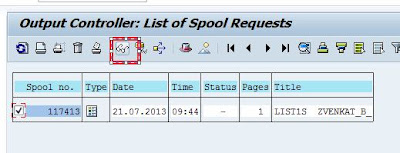
Output for the background job will be displayed in the Next Screen.
If you would like to see the complete Job Log then come back to Job Details screen and select job Log option.
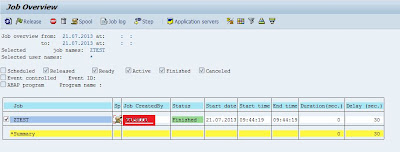

This displays the Complete detailed Log for this Background Job.
GoTo SM37 Transaction Code, Provide the Job Name if you know it and put '*' for User Name OR Provide your User-Id in User Name field and put '*' for Job Name field OR you can provide Both!!
You can check or un-check the job status fields depending up on your requirement, provide the Job start condition values(from date and to date).
Click on Execute Button.
In the Next Screen you can see the Job status and its details.
If you would like to see the output screen, then select the Job and click on Spool Push button.

In the Next Screen Select the Spool Number and click on Choose button.
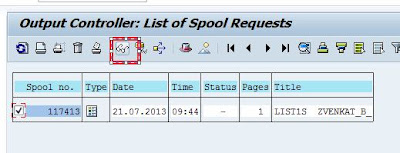
Output for the background job will be displayed in the Next Screen.
If you would like to see the complete Job Log then come back to Job Details screen and select job Log option.
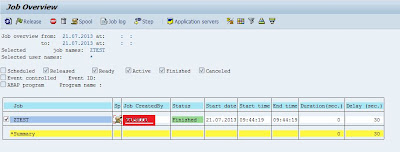

This displays the Complete detailed Log for this Background Job.



No comments:
Post a Comment